Last Updated on 12/10/2020 by dboth
Printing documents is usually easy with LibreOffice but it took me a good bit of research and fussing about to get it to print in a booklet form. Once I figured it out it turns out to be quite simple.
As you would when printing normally, select Print using the toolbar or the Menu bar ==> File ==> Print. This displays the Print dialog shown in Figure 1.
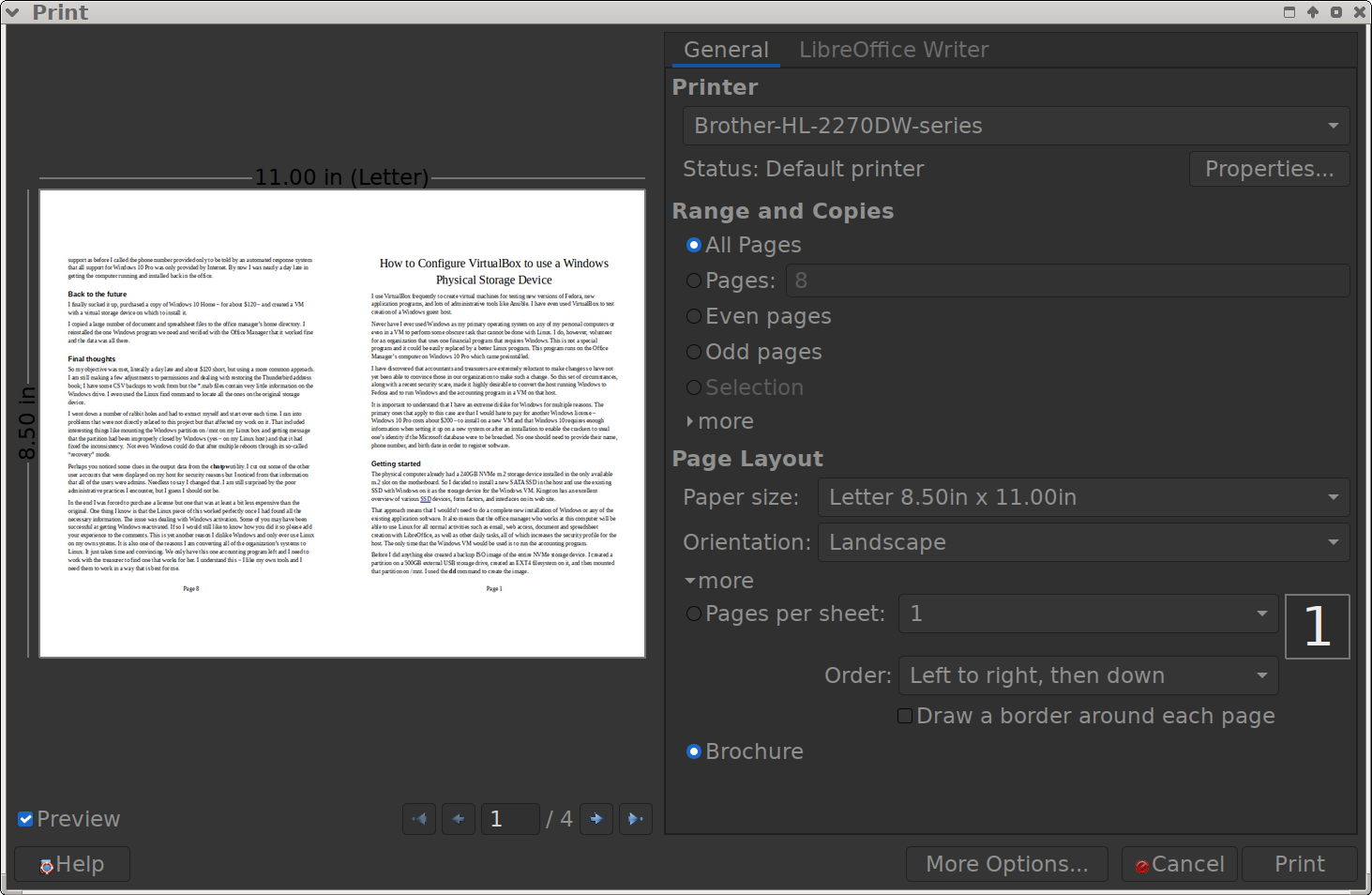
In the Page Layout section click on the little More triangle at the very bottom. Set the orientation to Landscape and click on the Brochure radio button.
In the Printer section select the desired printer if it is not already the default and click on the Properties button to open the Properties dialog for that printer. Set the Duplex option to Short Edge (Flip).
Click OK to return to the main Print dialog, and the Print button to print the document.
